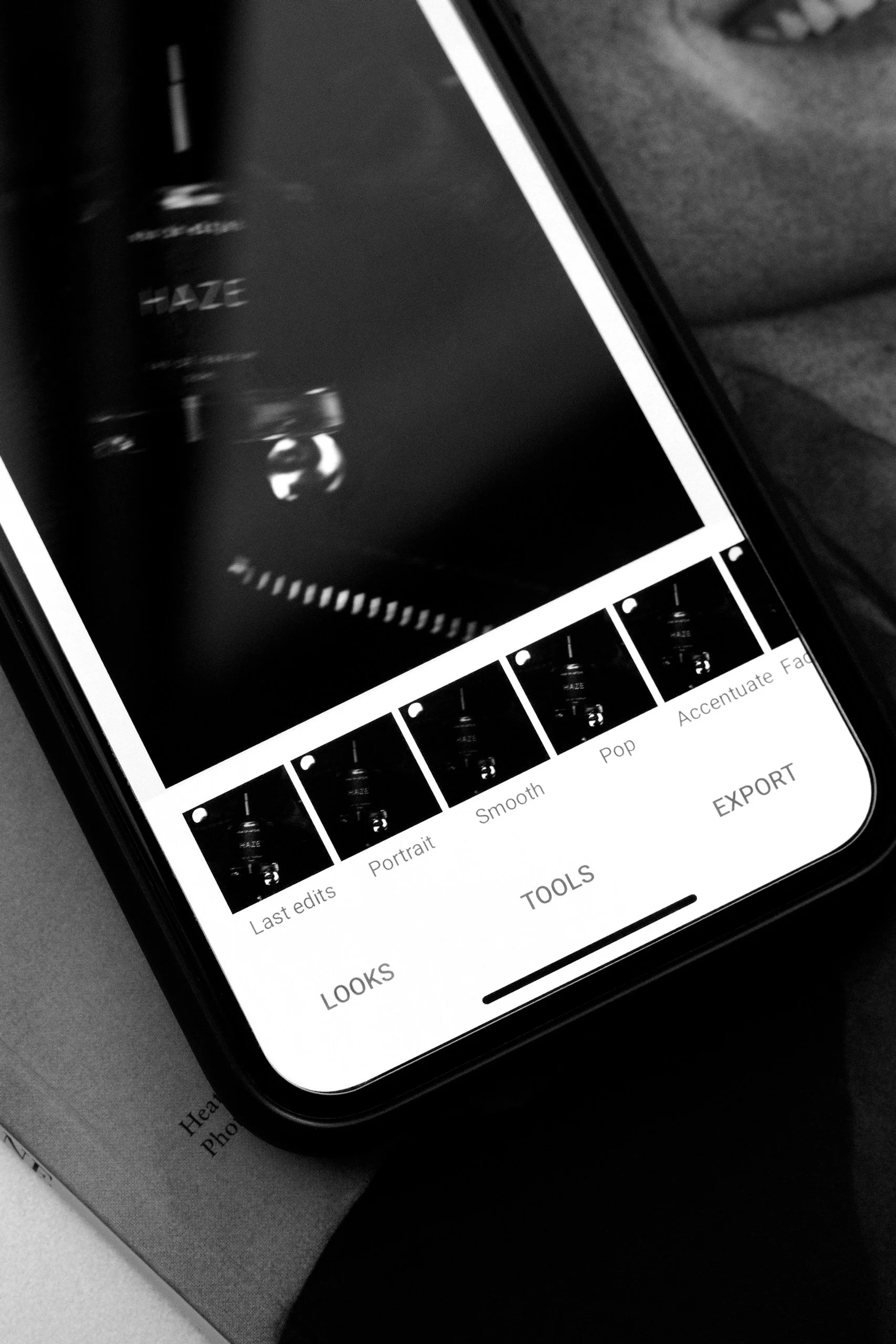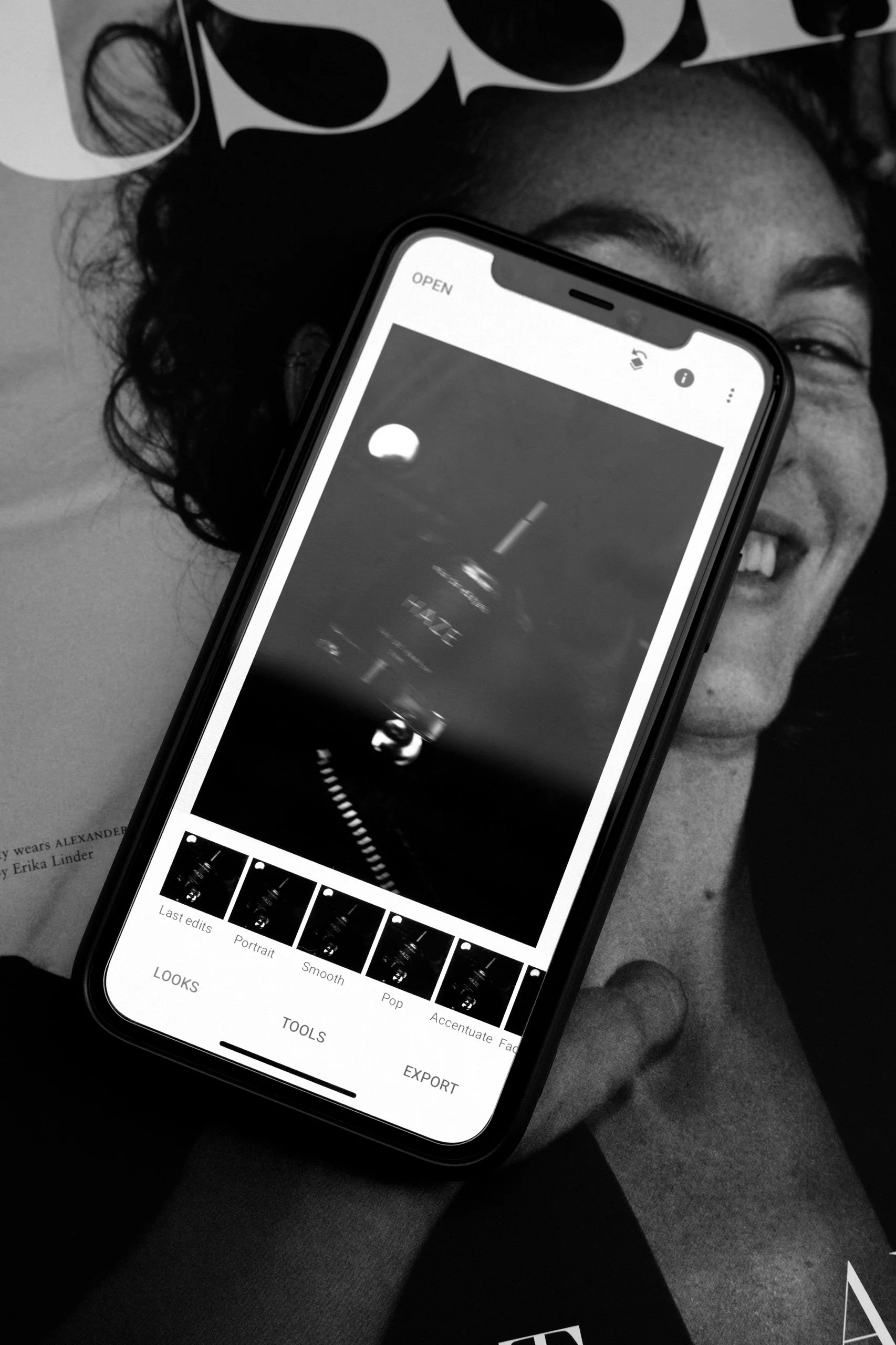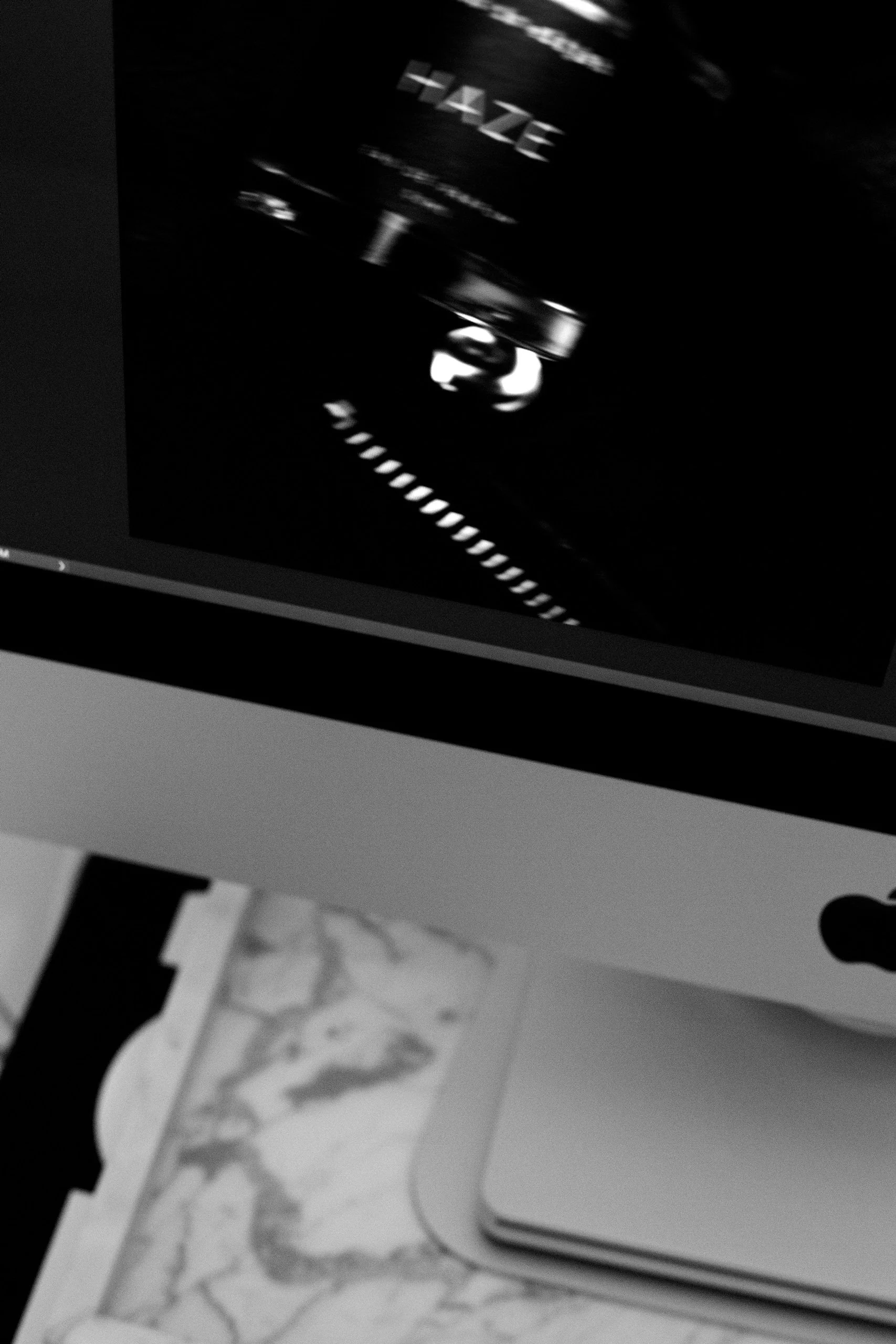The Best Software Tools For A Content Creator
At the beginning of the month, I wrapped up My Tech Must Haves – including the cameras, lenses and computers I use – promising to follow up soon with a blog post on the software I use day to day.
As a content creator, I spend a large portion of my day on photo editing software as well as scheduling and organisation applications. I have used my fair share over the years, but the following are the ones I still use today. So, let's get into it!
On My Computer
Dropbox
This one probably comes as no surprise, but it's still worth a mention! Dropbox is the best software choice to share larger files with people, especially if you're a freelance content creator – I use it for all my photography clients. Dropbox allows me to separate my files into different folders and give access to only the people I want; specifying whether they can edit or just view. For a similar way to share larger files without having to add the recipient to your Dropbox network (e.g. when sending portfolios out for job applications), I use We Transfer. However, the free version only stores your file for one week.
Google Docs
When my Microsoft Office subscription from university expired, I was shocked at how much it would cost me per month to continue using the software. So, I decided to opt for Google Docs instead. Google Docs is a free online document software that saves my work to the cloud. This means I'll never lose the document I'm working on again! It's easy to share my work with others via a link and have them also contribute to the same document. I can even download it as a .docx or .pdf file to my computer to email it to others. It's not revolutionary, but it's certainly a necessity for a writer like me.
Canva
I first used Canva when I started to dive into the world of graphic design. With ready-made templates and designs in a range of different formats, Canva offers a great starting point for a design. I use these templates for Instagram stories, invoices, résumés and cover letters, which I then build upon and further customise. Designs can then be exported as a .jpg, .png or .pdf file and while Canva doesn't offer as much customisation as Photoshop or InDesign, it's drag and drop feature makes it much more beginner friendly. Canva also has a free version, so it's a great graphic design software choice for a content creator.
Later
Having gone through my fair share of scheduling apps for Instagram, I have come to realise that I prefer using Later. Like most other scheduling apps, Later allows me to upload my content and schedule it to my Instagram in advance – automatically posting on my behalf. What's different about Later is that it has a calendar view that highlights my best posting times during the week, so that my posts have the best chance of receiving a high level of engagement. It also has a preview tab so I can see how the content fits into my overall feed. The paid version includes in-depth analytics for your Instagram account, which is a major plus to report and optimise. The only part about Later that I find frustrating is that the media tab shows all content (even when you select unused media) so it can be difficult to know what content has already been published – this is only really important if you're a social media manager looking after your clients' accounts. If you're a content creator, investing in a good scheduling software will help you more than you know!
Adobe Photoshop
For 6 years now I have used Adobe Photoshop to edit my photos (almost daily) and I can confidently say that no other photo editing software gives the same customisation or functionality. My go-to tools in Photoshop are: layers such as brightness/contrast, saturation, levels and curves, as well as tools such as quick selection, spot healing brush, clone stamp and burn. I'm currently on a monthly subscription for a photography plan – which includes both Photoshop and Lightroom. If you're thinking of making the investment, I would encourage you to take an intro to Photoshop course. It will ensure you're using Photoshop to its full ability (and getting bang for your buck!)
On My Phone
Google Calendar
Only recently have I started to use the Google Calendar app – previously using Apple's generic Calendar app. The app allows you to organise your day by inputting goals, reminders and events. It then sends you a notification at the time to make sure you get through all your daily tasks. Since being in isolation, I have been using it to add structure to my day. I put in about 10 reminders over the course of the working day and at the time inputted, Google Calendar sends me a notification so that I know it's time to move onto my next task. This may sound like I'm complicating my to-do list, but when I get stuck into a task, the hours can really get away from me!
Snapseed
I've been using this photo editing app for years. When I'm on the go and have no access to Photoshop, I'll use this to make sure my photos are up to scratch in terms of lighting and contrast – it's also my go-to while travelling. My favourite features on the app are tune image, which allows you to adjust things like brightness, contrast, saturation, shadows, etc.; curves; brush, to paint highlights and shadows; and healing, to get rid of any dust that I may have missed on Photoshop.
InShot
With Instagram favouring video content more and more, I have started experimenting with producing videos, mainly for Instagram Stories. For videos, InShot lets me add music from their music library; add a background behind my video (which is especially handy if shot in landscape); and experiment with effects like volume, speed and reverse. InShot also has a highly customisable filters section; I can add a pre-made filter or experiment with adjustments such as lightness, contrast, curves, highlights, shadows, etc. There are also similar effects for editing photos. InShot is much more beginner friendly than Premiere Pro when it comes to editing videos, however when I export my video or photo, the quality if often reduced.
Do you have any software recommendations for me? Let me know in the comments below!
Esther x
Pictured: RUSSH May 2020 Issue.
Find me on Instagram: @estherreynoldsverco